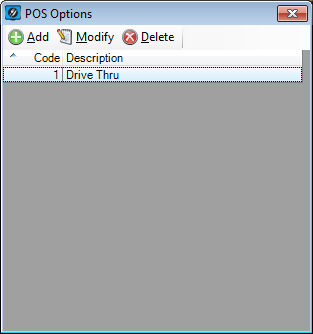
The POS Options allow you to configure how the orders that are sent to the IKM Operate and Display.
Most commonly they are used to differentiate one terminal sending order’s to IKM from another.
An example of this is a Drive-Thru terminal displaying as a different colour to a Front Counter terminal.
The kitchen knows to make all Drive-Thru orders as takeaway by default, whereas the Front Counter orders can be takeaway or dine-in.
You can Add, Modify or Delete any POS Terminal options.
If selecting to Delete POS Terminal settings you will need to confirm the deletion.
Name
Code – This must be the same value as the POS Terminal registration number. If you want a runner docket to print automatically, you must have a POS Terminal configured here, and Order Printing > Print on Done set to True.
Name – Enter a description of the POS Terminal.
Order Colour
Customer Colour in Use – Toggle the use of the customer colour selected.
Customer Colour to Use – Allows you to select the colour for this particular terminal.
Order Display
Order Title – Enter a title that will be used instead of “Order”.
Order Printing
Print on Done – Toggle if a print job will be sent to the POS Terminal when the Order is flagged as “Done”. This must be marked as True to allow for runner dockets to be printed automatically.